Hey! If you've come across this page, you're likely trying to use Ableton Live 11 with Xcode debugger on Ventura OS and have encountered some issues. Don't worry, you're in the right place!
1. Allow Full Disk Access to terminal
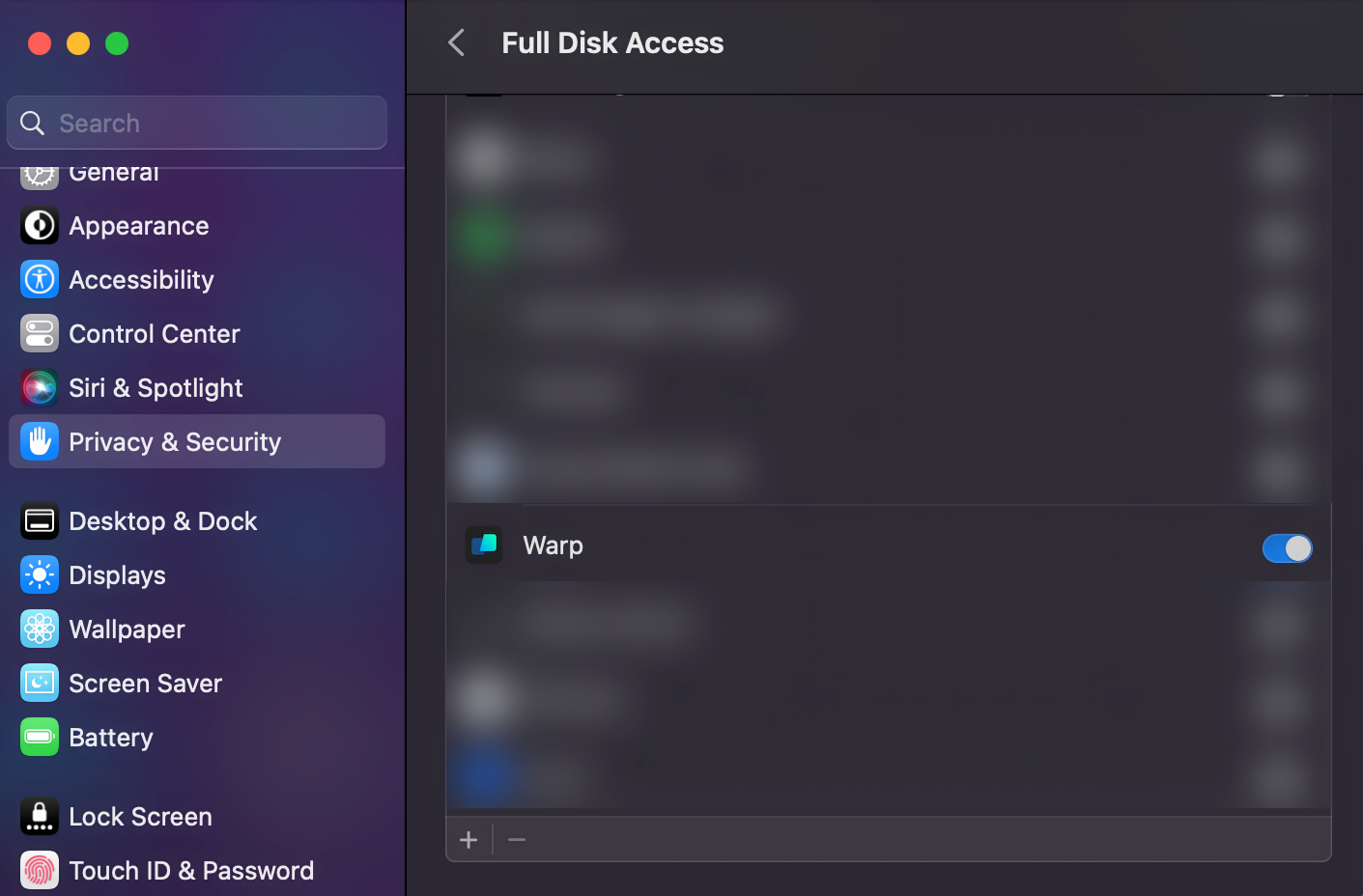
First things first, you will need to allow Full Disk Access to your terminal. To do this, open System Preferences, click on Privacy & Security tab and then click on the Full Disk Access tab. Now scroll down until you see your terminal app and click on toggle button on the right.
2. Remove extended attributes
Next, you'll need to remove all extended attributes from the Ableton Live 11 application package and any files or directories contained within it. Make sure to replace Standard with Suite if that's the version you're using.
xattr -rc "/Applications/Ableton Live 11 Standard.app"bash
3. Run debug entitlement script
Lastly, you'll need to download this add_debug_entitlement.sh script. Once you've downloaded it, open your terminal and run the following command:
sh add_debug_entitlement.sh /Applications/Ableton\ Live\ 11\ Standard.app/Contents/MacOS/Livebash
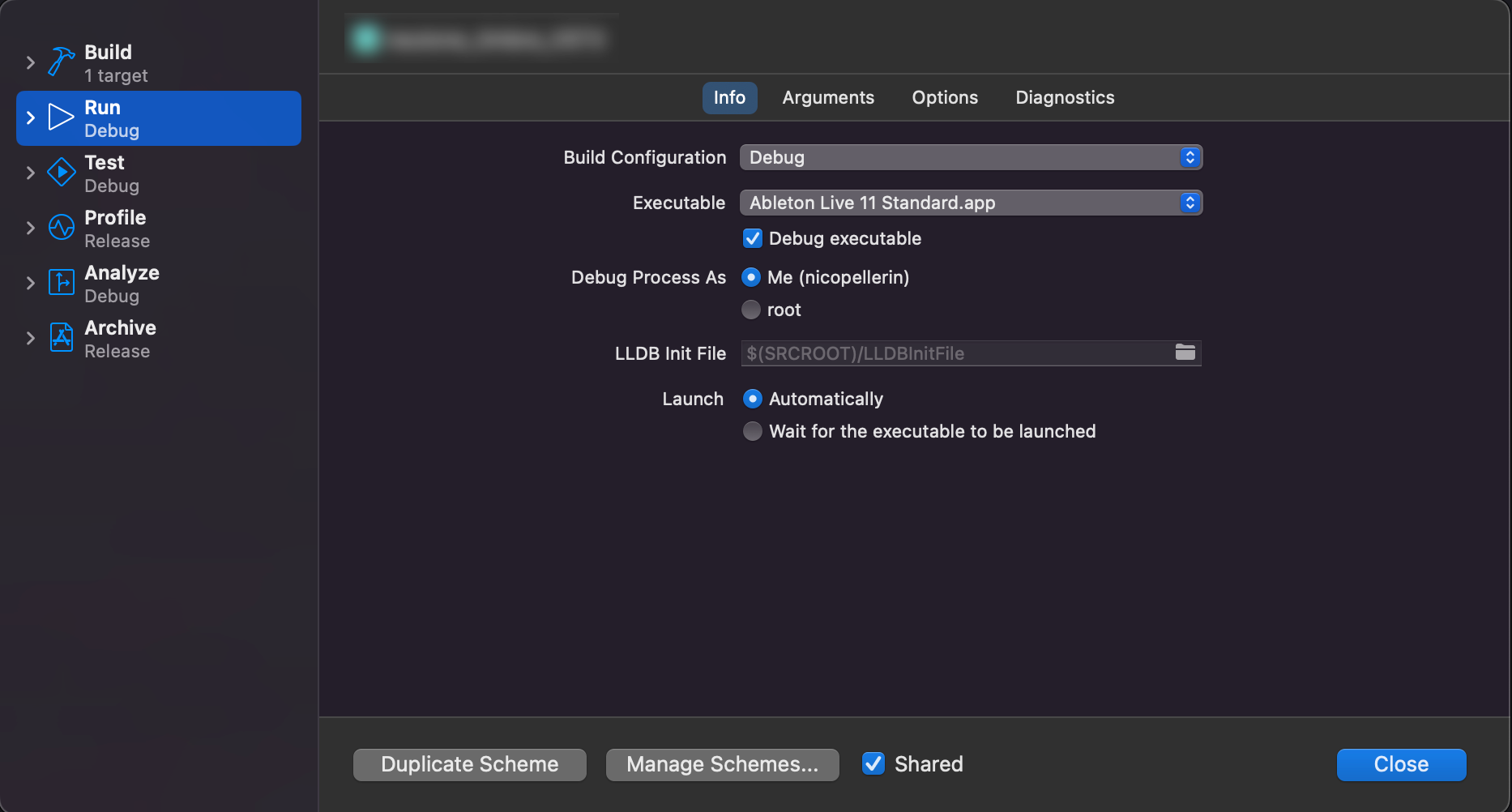
Voilà! You should now be able to use Ableton Live 11 with Xcode debugger.
